Emulator Support
Fuego provides built-in support for Firebase Emulators, making it easy to develop and test your projects locally.
Automatic Detection
- If your emulators are running on the default ports, Fuego will automatically detect them when the app starts.
- If detection takes too long, you can manually trigger it:
- macOS: CMD + D
- Windows/Linux: CTRL + D
- Or click the Search Emulators button in the left sidebar.
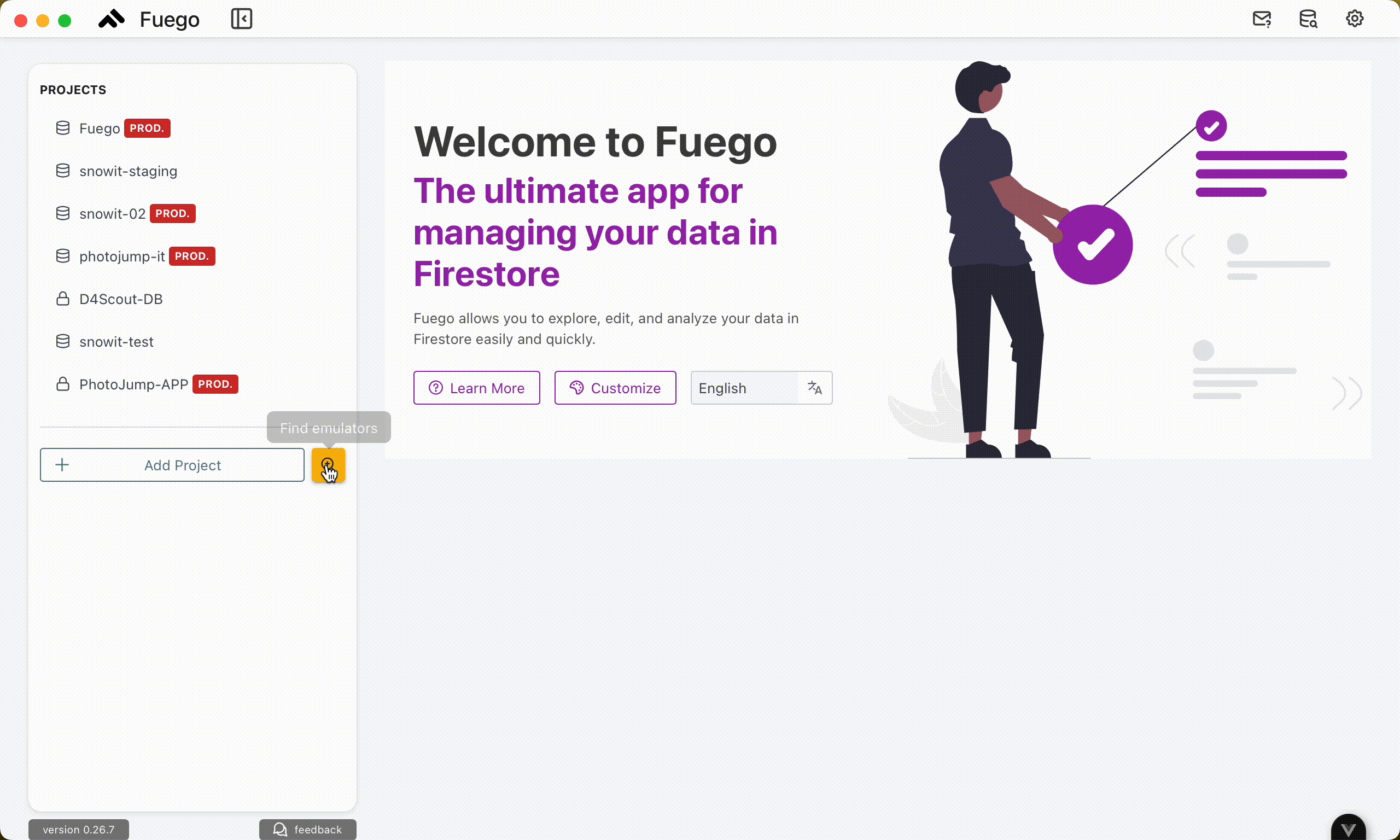
Manual Connection
If your emulator is not running on the default ports, you can still connect it manually:
- Go to Add Project.
- Select Connect to Emulator.
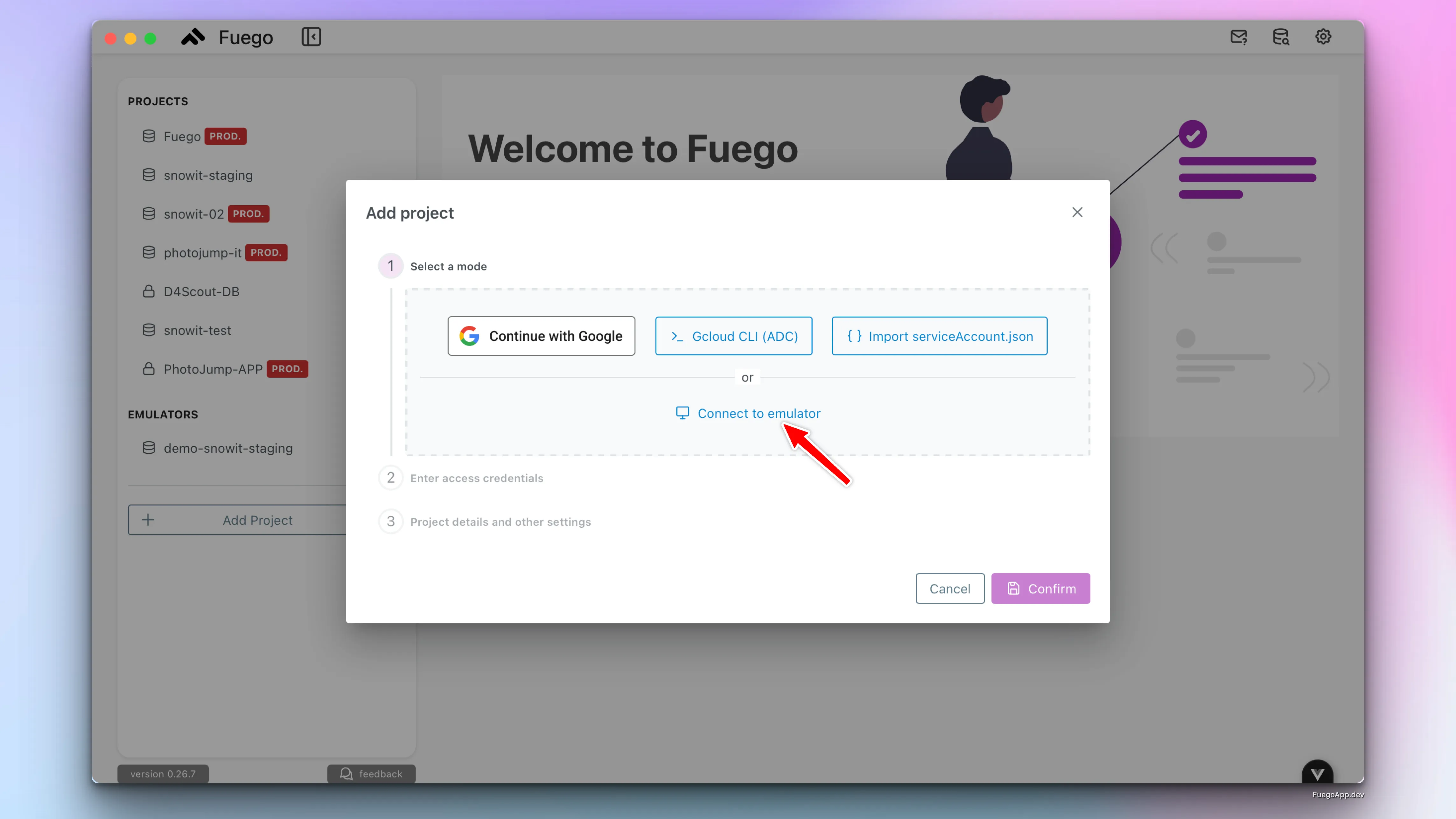
- Enter the custom host and port settings.
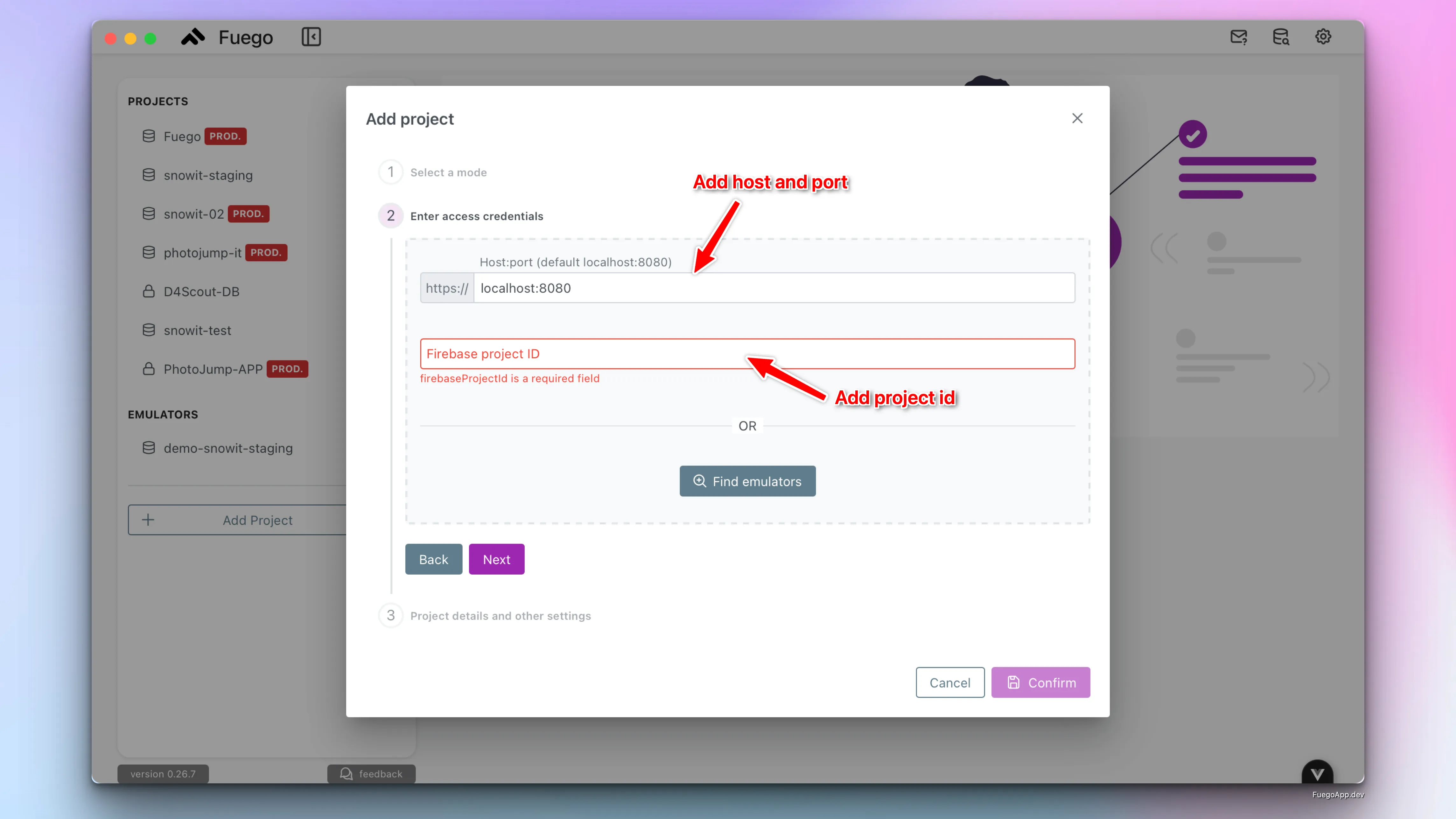
Using the Emulator
Once connected, you can use Fuego just like with a standard Firebase project. However, there is one key difference:
- By default, the Firestore emulator provides a single database named (default).
- To work with additional databases, you must explicitly add them:
- Open Project Details.
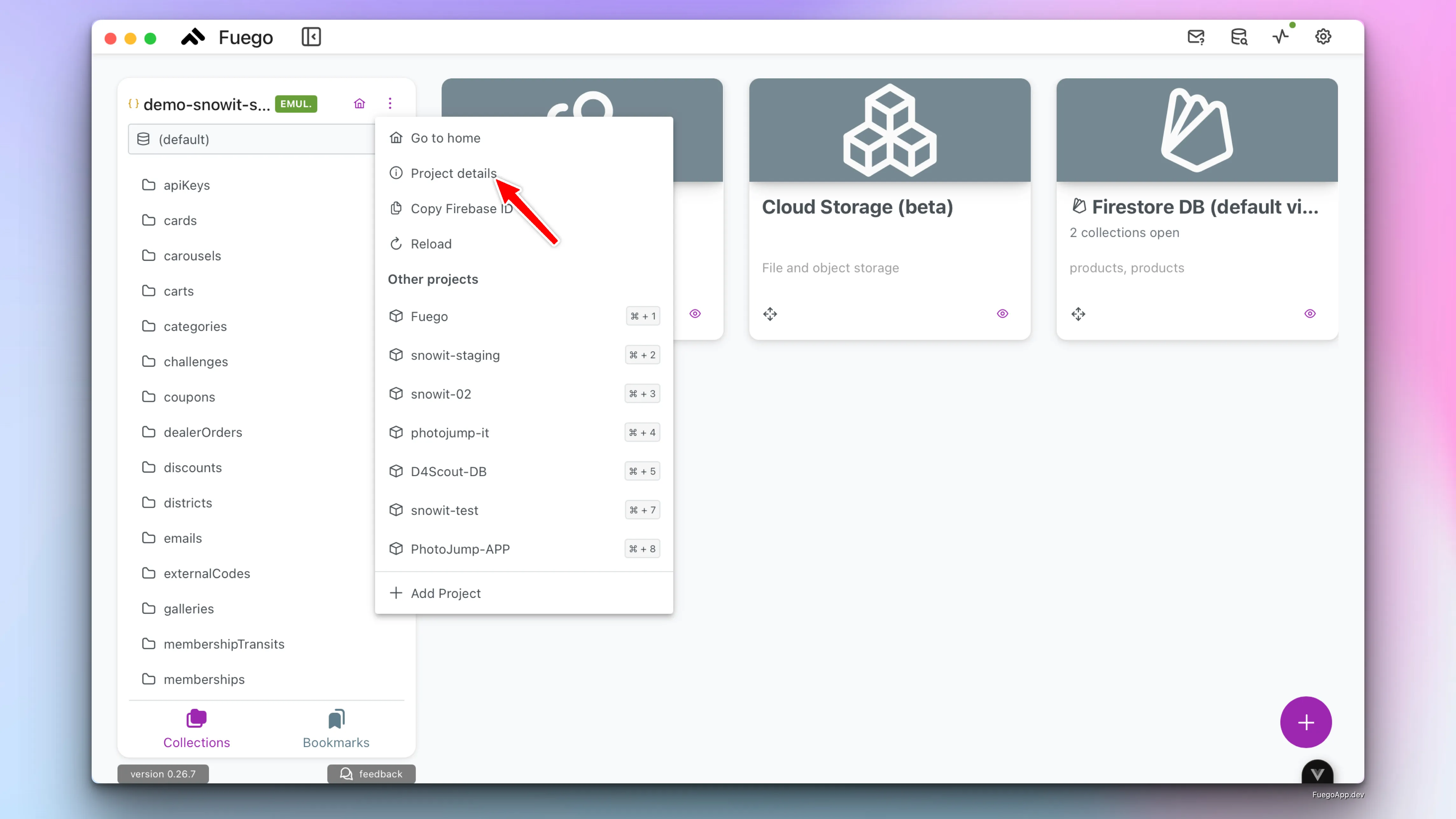
- Click Add Database.
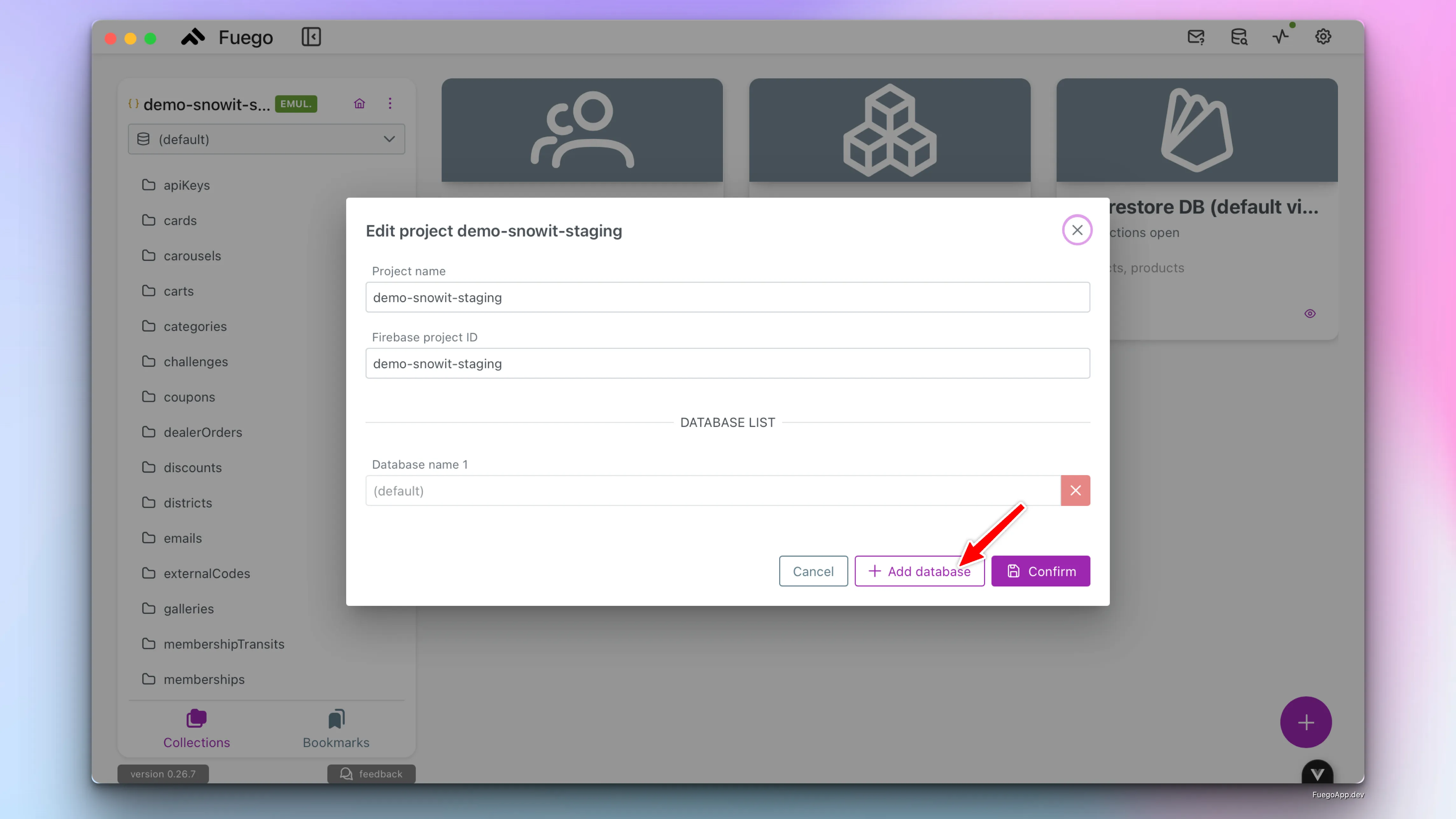
- Confirm to create and connect the new database.
- Open Project Details.