The Dashboard feature in Fuego allows users to create customized data visualization panels, providing insights into Firestore data in a user-friendly and interactive way. Users can add various types of widgets, configure their data sources, and set conditions to filter and present information effectively.
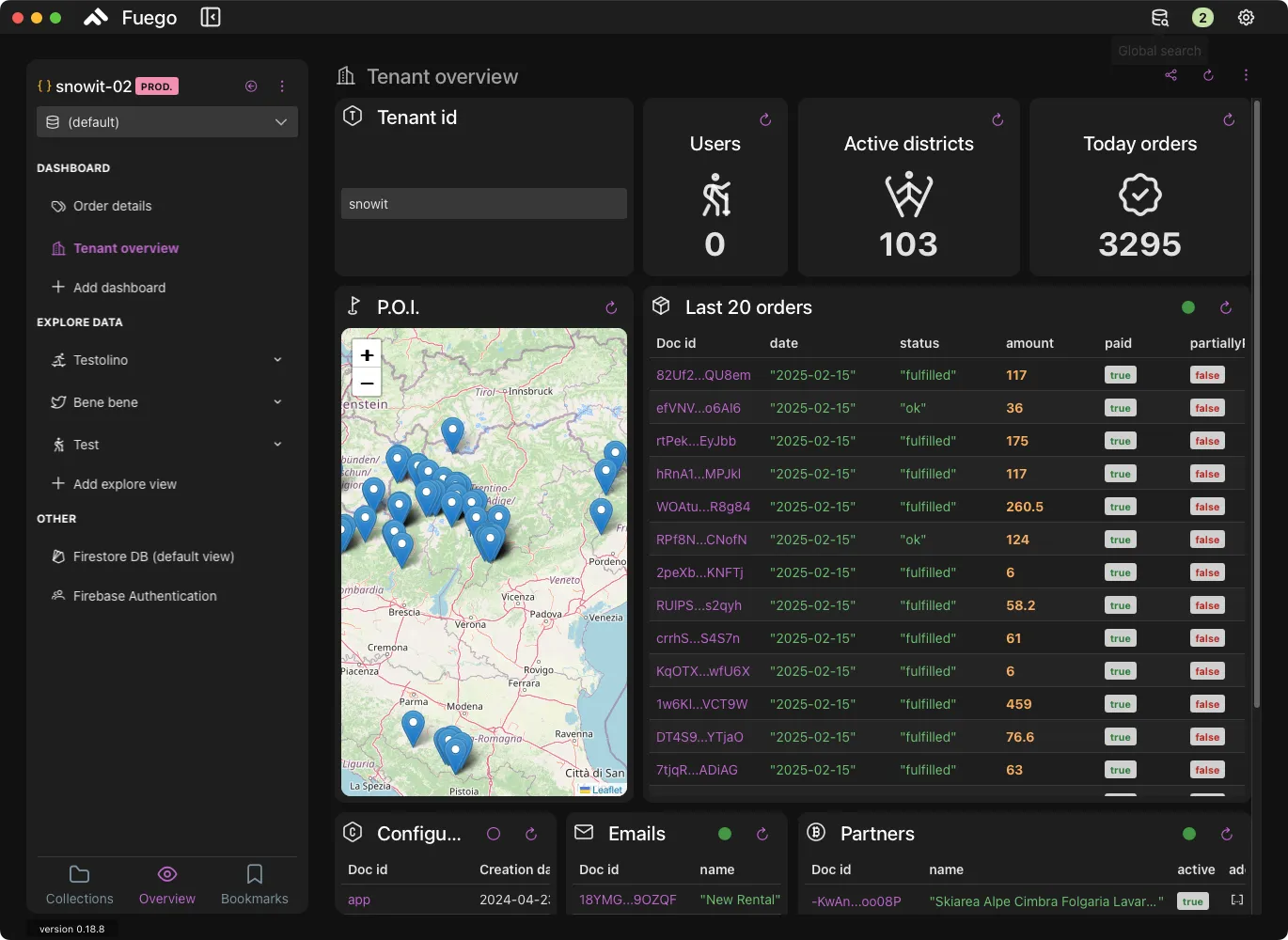
Key Features
- Customizable Widgets: Users can add widgets such as tables, maps, aggregated data, document viewers, and forms to display relevant Firestore data.
- Database Selection: The dashboard allows selecting a specific database or using the default Firestore database configured.
- Filters and Conditions: Apply filters, ordering, and conditions to refine displayed data.
- Real-Time Updates: Enable real-time updates for supported widgets connected to Firestore collections.
- Layout Customization: Drag and resize widgets to organize the dashboard efficiently.
Adding a Widget
To add a new widget:
- Click on the Add button in the dashboard view.
- Select the desired widget type:
- Form: Provides an input field for filtering data.
- Collection: Displays Firestore collection data in a tabular format.
- Document: Shows details of a specific document.
- Aggregated Data: Computes count, sum, or average for a specific attribute.
- Map: Visualizes location-based data using coordinates.
- More widget types will be available in future updates.
- Configure the widget by specifying:
- Database Source (if different from the default view)
- Collection or Subcollection Name
- Conditions and Filters (e.g., Start/End conditions, ordering, field selection)
- Real-Time Updates (if applicable)
- Click Confirm to add the widget to the dashboard.
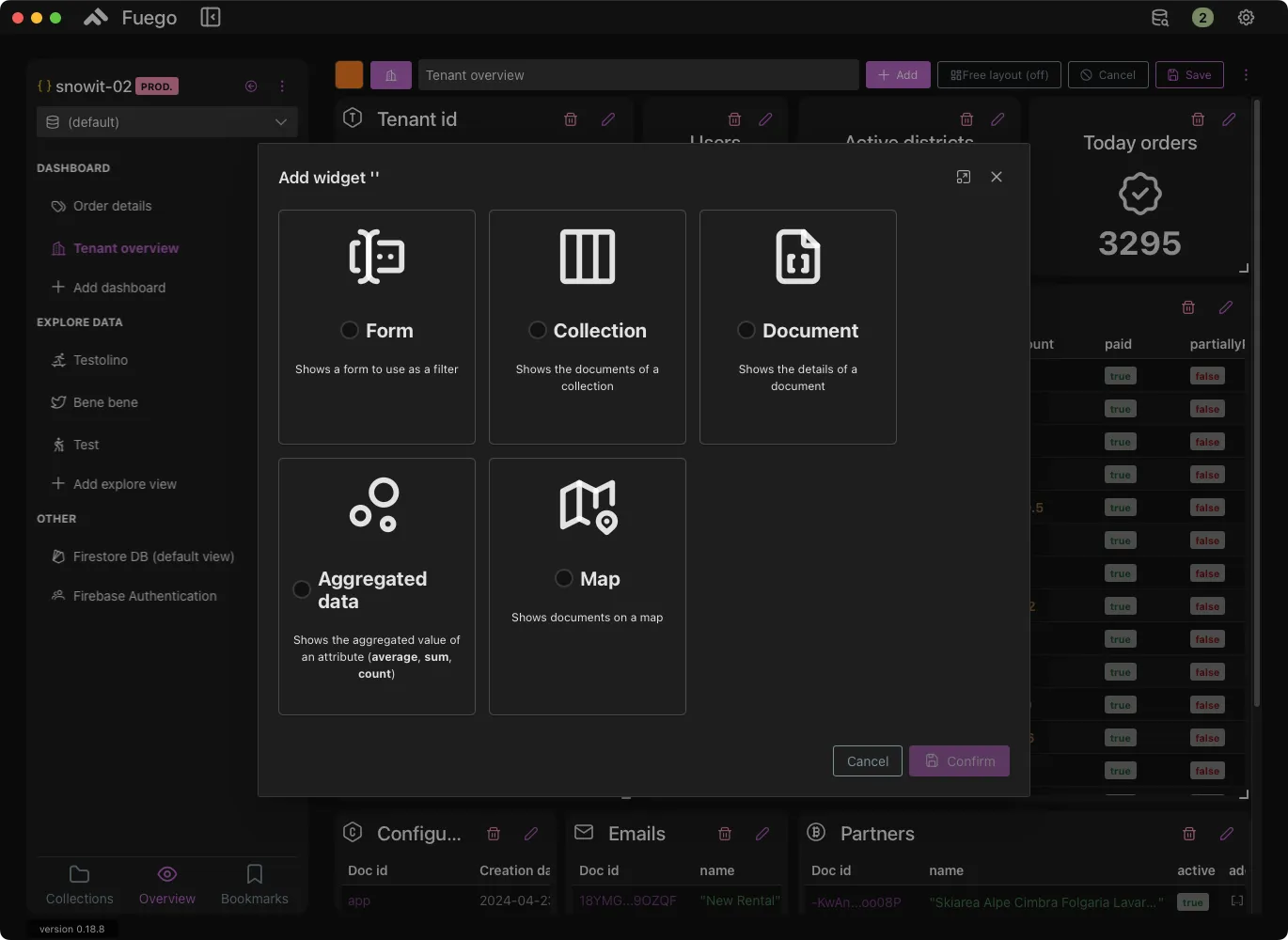
Widget Configuration
Each widget has specific configuration options:
1. Map Widget
- Requires a collection with a field containing location data (GeoPoint, lat/lng, geohash, or array format).
- Displays pins on a map based on stored coordinates.
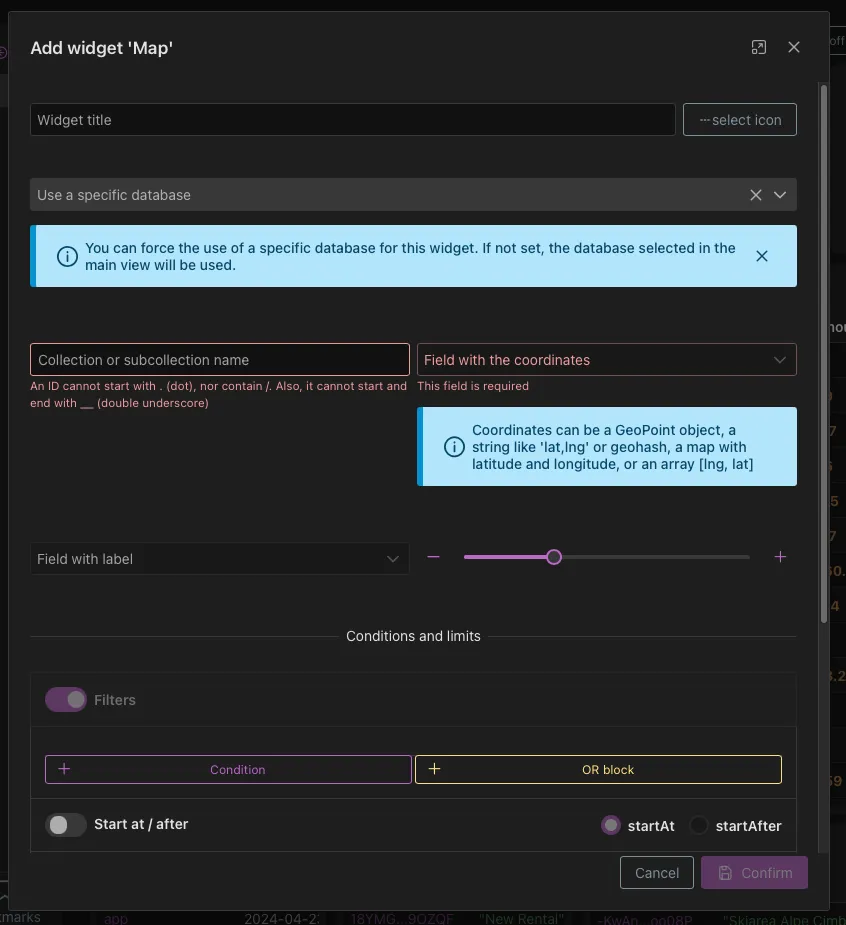
2. Aggregated Data Widget
- Computes a count, sum, or average of an attribute in a collection.
- Supports conditions and limits to refine the aggregation.
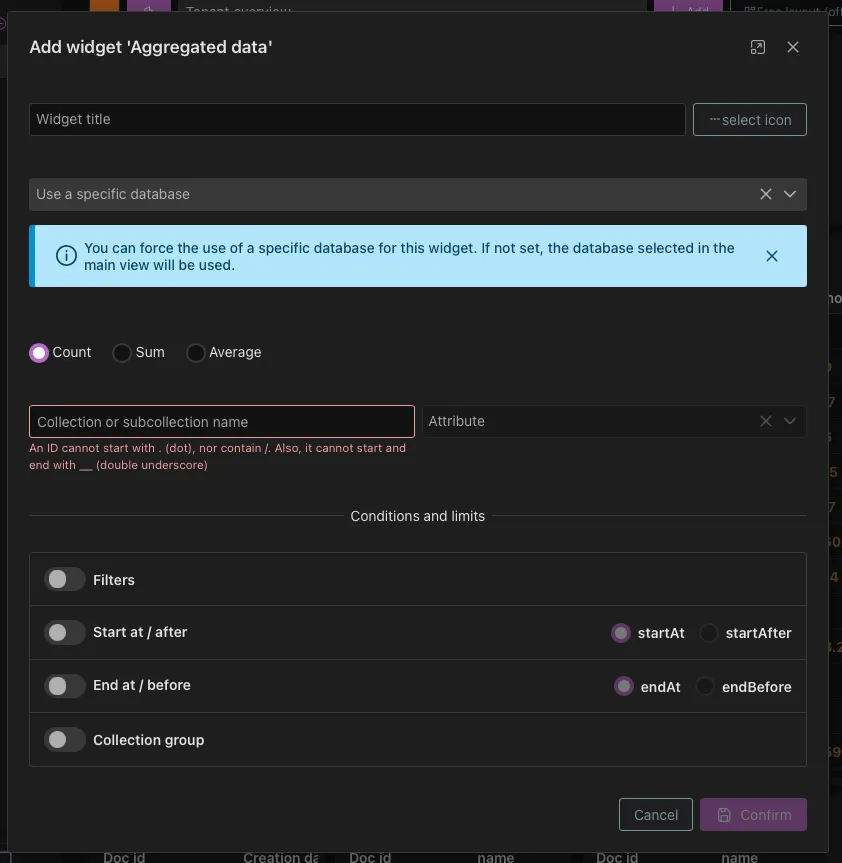
3. Document Widget
- Displays a single Firestore document based on a specified path.
- Supports real-time updates to track changes.
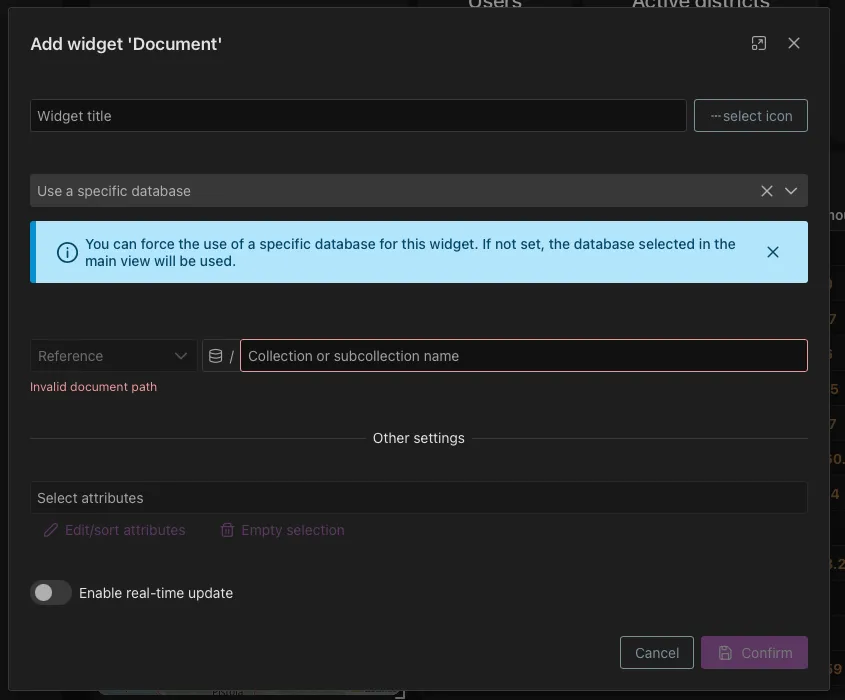
4. Collection Widget
- Lists multiple documents from a collection.
- Offers sorting, filtering, pagination, and selection of displayed fields.
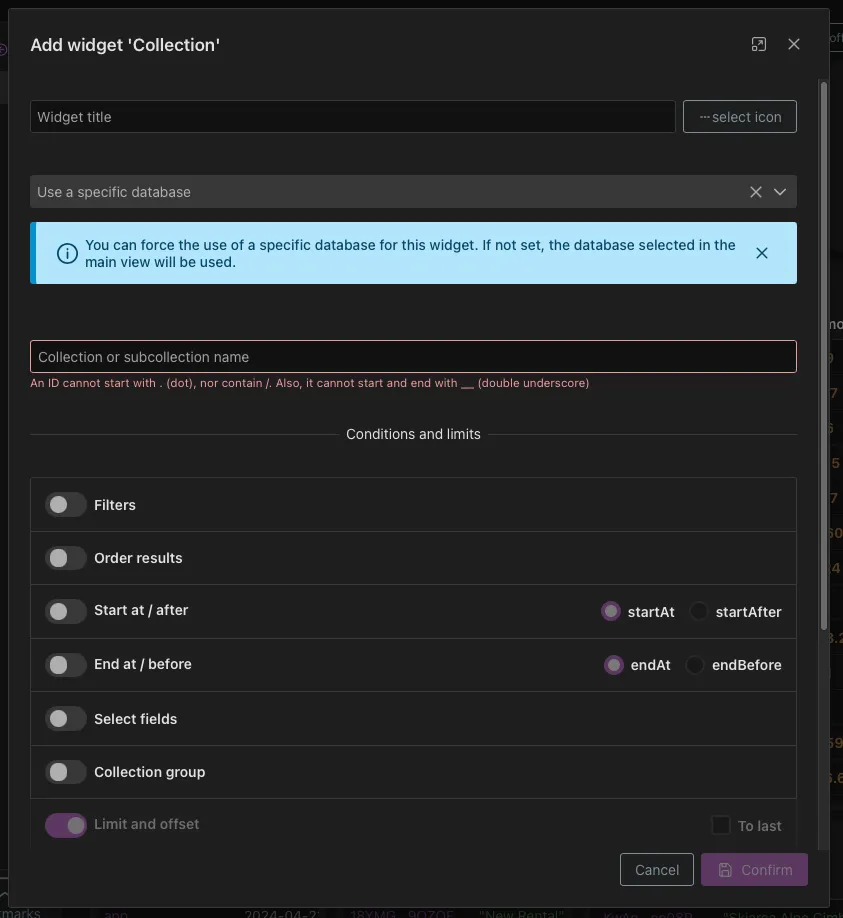
5. Form Widget
- Creates an input field to be used as a filter for other widgets.
- Can be configured for different input types (text, numbers, booleans, etc.).
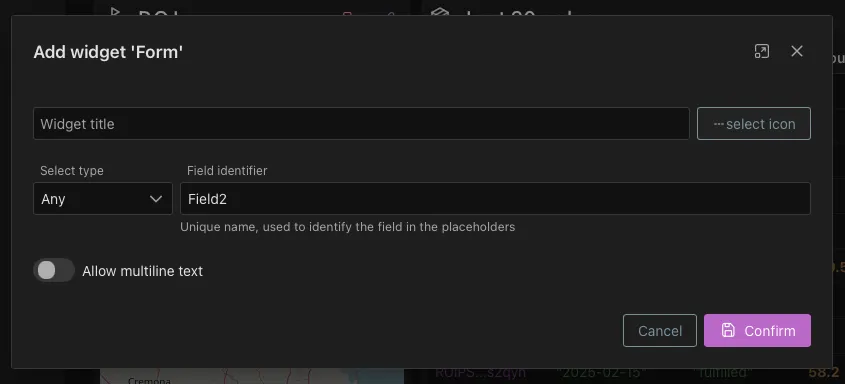
Editing and Customization
-
Renaming Widgets: Click on the widget title to modify it.
-
Changing Colors and Icons: Assign different colors and icons to widgets for better organization and identification in the project home.
-
Resizing and Moving Widgets: Drag and adjust widgets to optimize the layout.
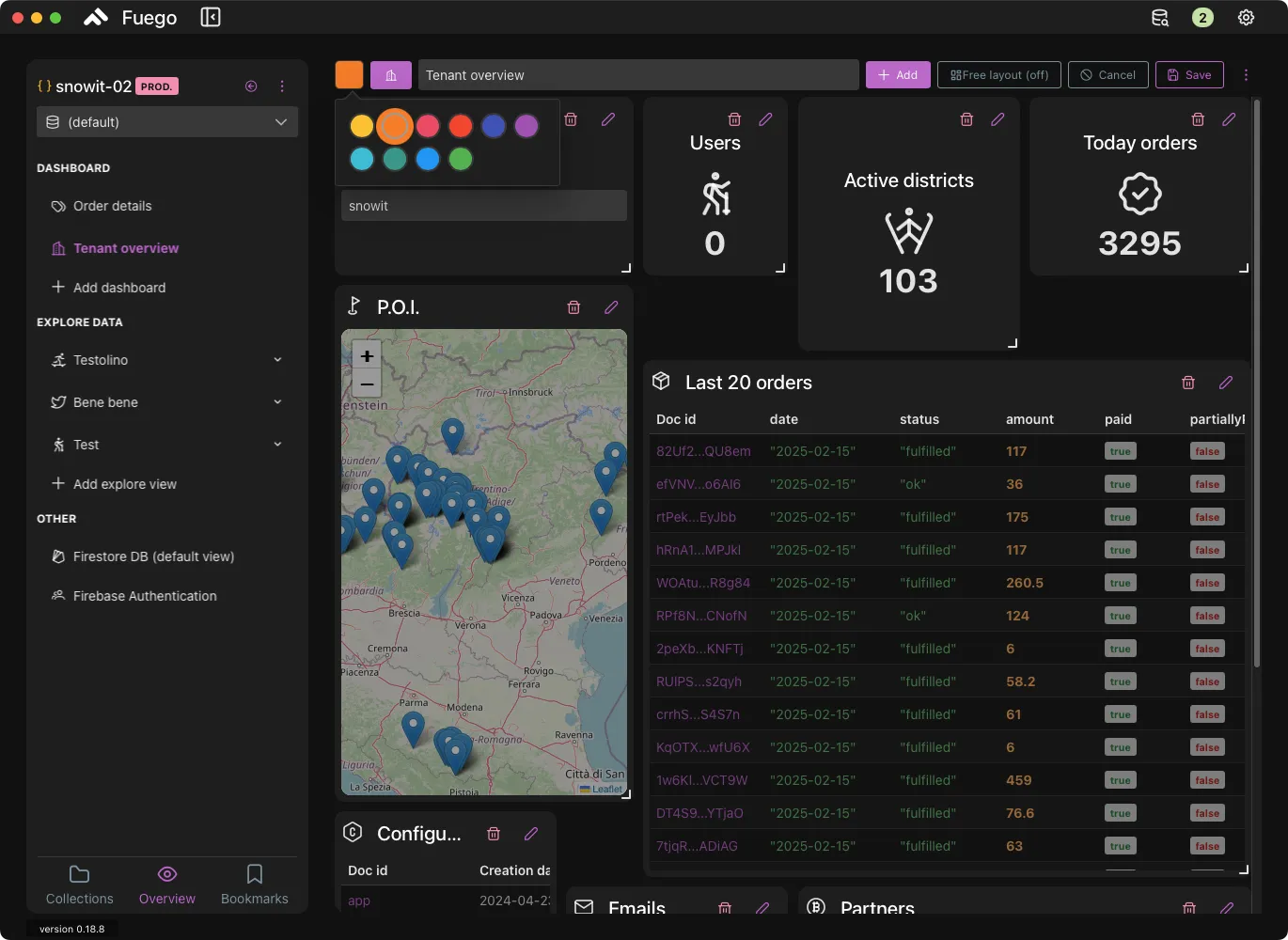
Saving and Managing Dashboards
- Free Layout Mode: Enables flexible widget positioning.
- Saving Changes: Click Save to store dashboard modifications.
- Switching Dashboards: Users can create multiple dashboards for different use cases.
Use Cases
- Order Management: Display real-time orders, fulfillment statuses, and revenue analytics.
- User Activity Tracking: Monitor active users, signups, and engagement metrics.
- Geospatial Analysis: Visualize delivery areas, store locations, or any data with coordinates.
The Dashboard feature in Fuego provides a powerful way to visualize and interact with Firestore data, making data analysis intuitive and actionable.