Welcome to Fuego
Fuego is a multi-platform desktop application designed to explore, manage, and manipulate data on Firestore.
This advanced tool offers comprehensive functionality for data exploration, backup, and complex document operations, all within an intuitive interface compatible with the latest operating systems.
1. System Requirements
Fuego is designed to run efficiently on modern systems. Ensure your device meets the following requirements:
Operating System:
-
macOS: 10.12 (Sierra) or later
-
Windows: 10 or later
-
Linux:
- Debian 10 or later
- Fedora 30 or later
Memory:
-
Minimum: 4 GB RAM
-
Recommended: 8 GB RAM or more for optimal performance
Disk Space:
-
At least 250 MB of free disk space for installation and basic usage
-
Additional space may be required for local data caching and backups
2. Installation Guide
Follow these steps to install Fuego on your system:
Download Fuego:
-
Visit the official Fuego download page: https://fuegoapp.dev/download
-
Select the version appropriate for your operating system
Run the Installer:
macOS:
- Open the downloaded
.dmgfile - Drag the Fuego application icon to your Applications folder
- If prompted about security settings, follow the instructions to allow installation
- Eject the mounted Fuego disk image
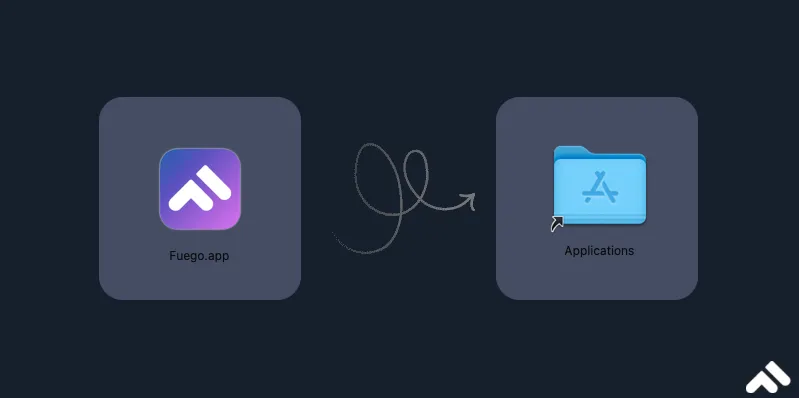
Windows:
- Locate the downloaded
.exefile - Follow the on-screen instructions in the installation wizard
- Choose your preferred installation directory when prompted
- A portable version is also available for Windows users who prefer not to perform a full installation. Simply download the portable package, extract it to your desired directory, and run
Fuego.exedirectly.
Linux:
Currently, Fuego provides packages specifically for Debian-based distributions (e.g., Debian, Ubuntu) and Fedora. For other distributions, you can use the portable executable file. This option allows you to run Fuego without installation by simply extracting the package and running the executable.
Recommendation: We suggest trying the portable version before installing to ensure compatibility with your system.
Dependencies: Before installing or running Fuego, ensure that the following dependencies required for Wails-based applications are installed:
libgtk-3-devlibwebkit2gtk-4.0-dev
These libraries provide the necessary graphical and system support for Fuego to operate seamlessly.
Launch Fuego:
- Windows: Search for “Fuego” in the Start menu
- macOS: Open Fuego from the Applications folder or use Spotlight Cmd + Space
- Linux: Run
fuegoin the terminal or find it in your application launcher
3. Start Using Fuego
After successfully installing Fuego, follow these steps to begin using the application:
-
Add Firebase Projects:
- Upon first launch, you’ll be prompted to add your Firebase projects.
- You can add multiple projects and switch between them within the app.
-
Connection Methods: Please refer to our comprehensive Add a Project Guide
-
Explore the Interface: See the Interface Overview to familiarize yourself with Fuego’s layout and features.
For detailed instructions on adding projects and getting started with Fuego, please refer to our online documentation, which provides step-by-step guidance and troubleshooting tips.