Adding a Firebase Project to Fuego
Fuego allows you to seamlessly manage your Firebase projects. Follow these steps to add a Firebase project to Fuego.
Step 1: Select an Authentication Method
When adding a new project, you must first choose an authentication method:
- Continue with Google: Use your Google account to authenticate.
- GCloud CLI (ADC): Sign in via the Application Default Credentials (ADC) using the
gcloudcommand. - Import serviceAccount.json: Use a Firebase service account JSON file.
- Connect to Emulator: Connect to a Firebase emulator.
Select the method that best suits your workflow.
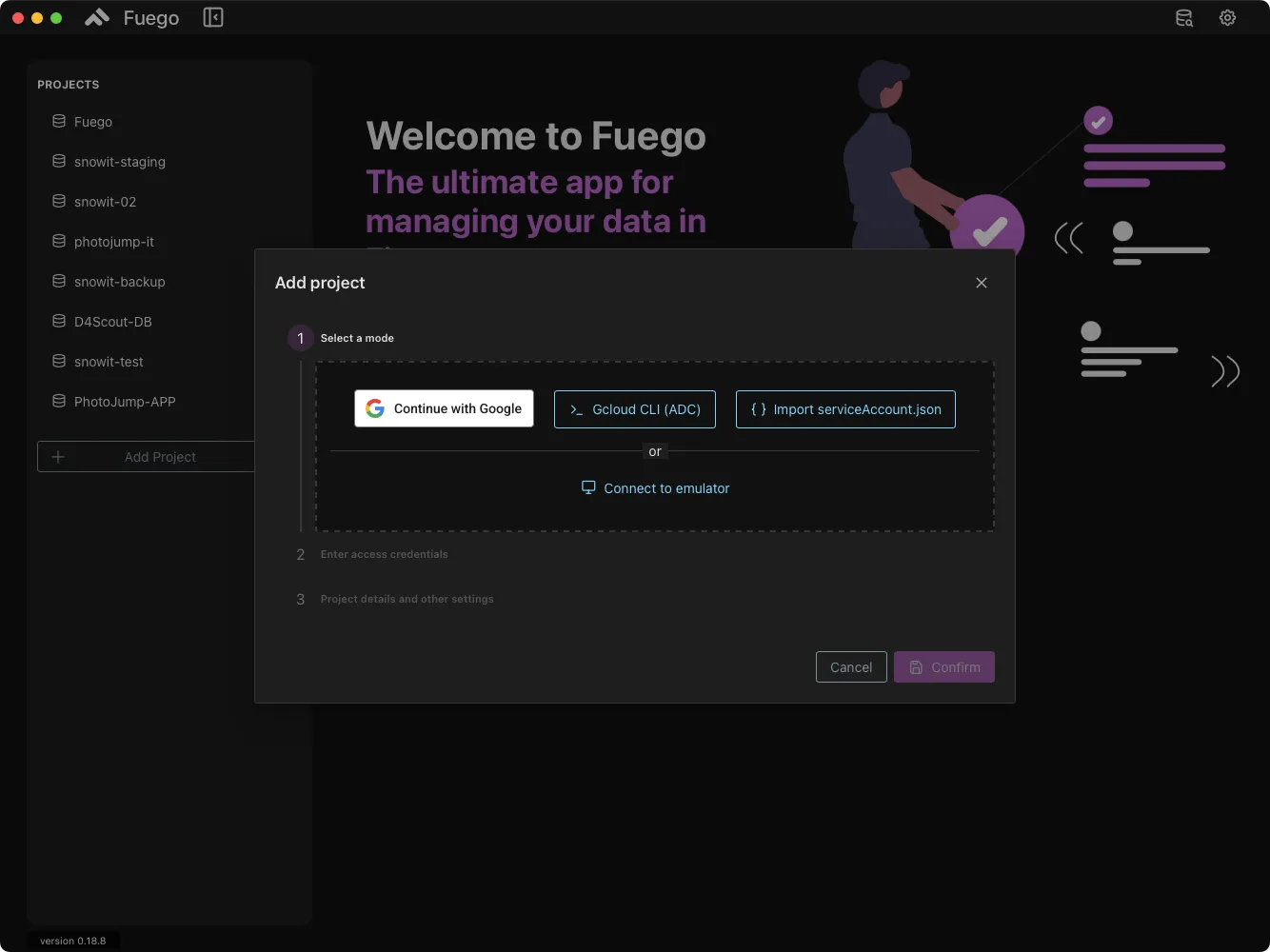
Step 2: Select a Firebase Project
Once authenticated, you need to select a Firebase project:
- Enter the Firebase project ID manually or select it from the dropdown menu.
- Click Next to proceed.
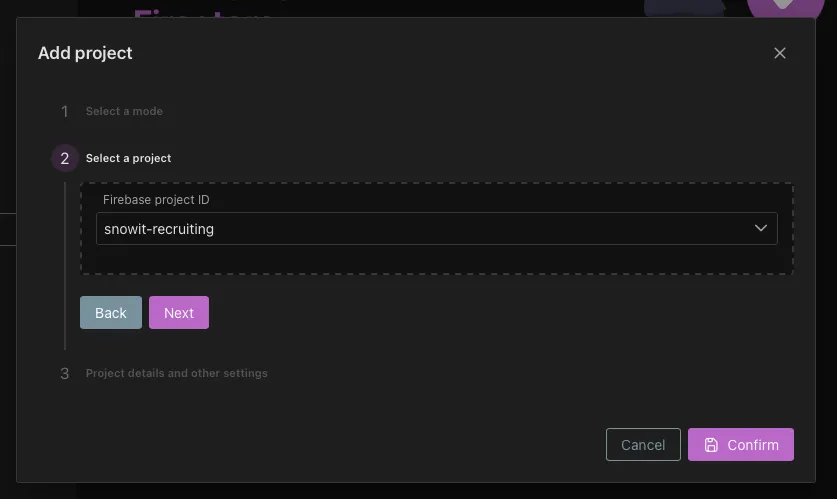
Step 3: Configure Project Settings
You can configure the following project settings:
- Project Name: Define a custom name for your project in Fuego.
- Readonly Mode: Enable this option if you only want to view data without making changes.
- Tag as Production DB: Mark this database as a production environment.
- Database Name: By default, the primary database is selected.
- Keyboard Shortcut: Assign a shortcut for quick access.
After configuring these settings, click Confirm to finalize the project addition.
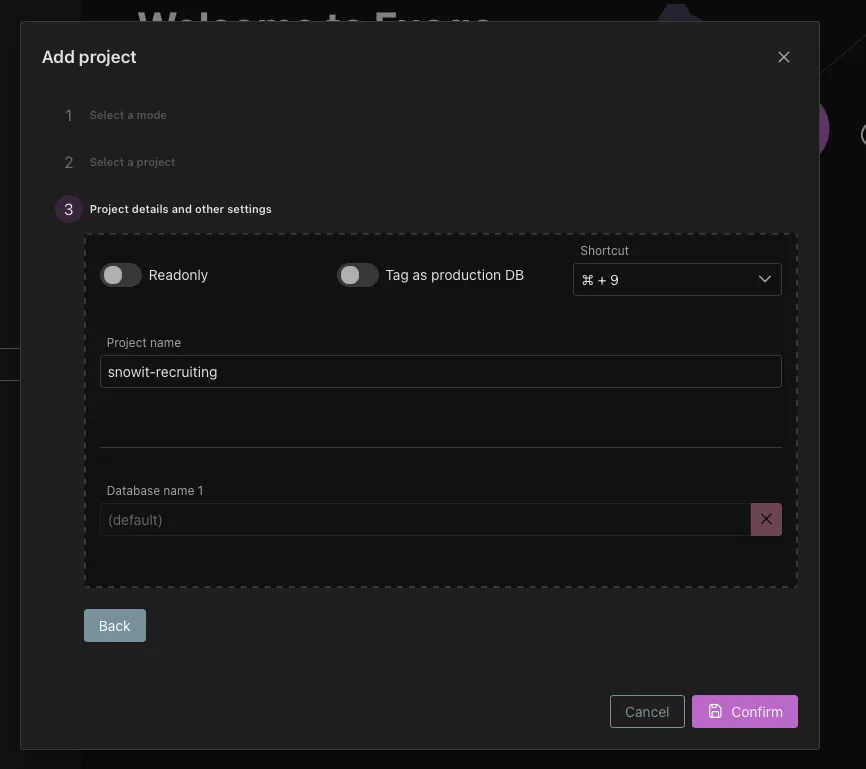
If Using a Service Account JSON File
You can manually add your Firebase project by entering the project’s configuration details, which include your project ID and service account key. Follow these steps to obtain your project ID and service account key:
- Open the Firebase Console and select your project.
- In the tab labeled
Service Accounts, click on theGenerate New Private Keybutton and download the JSON file.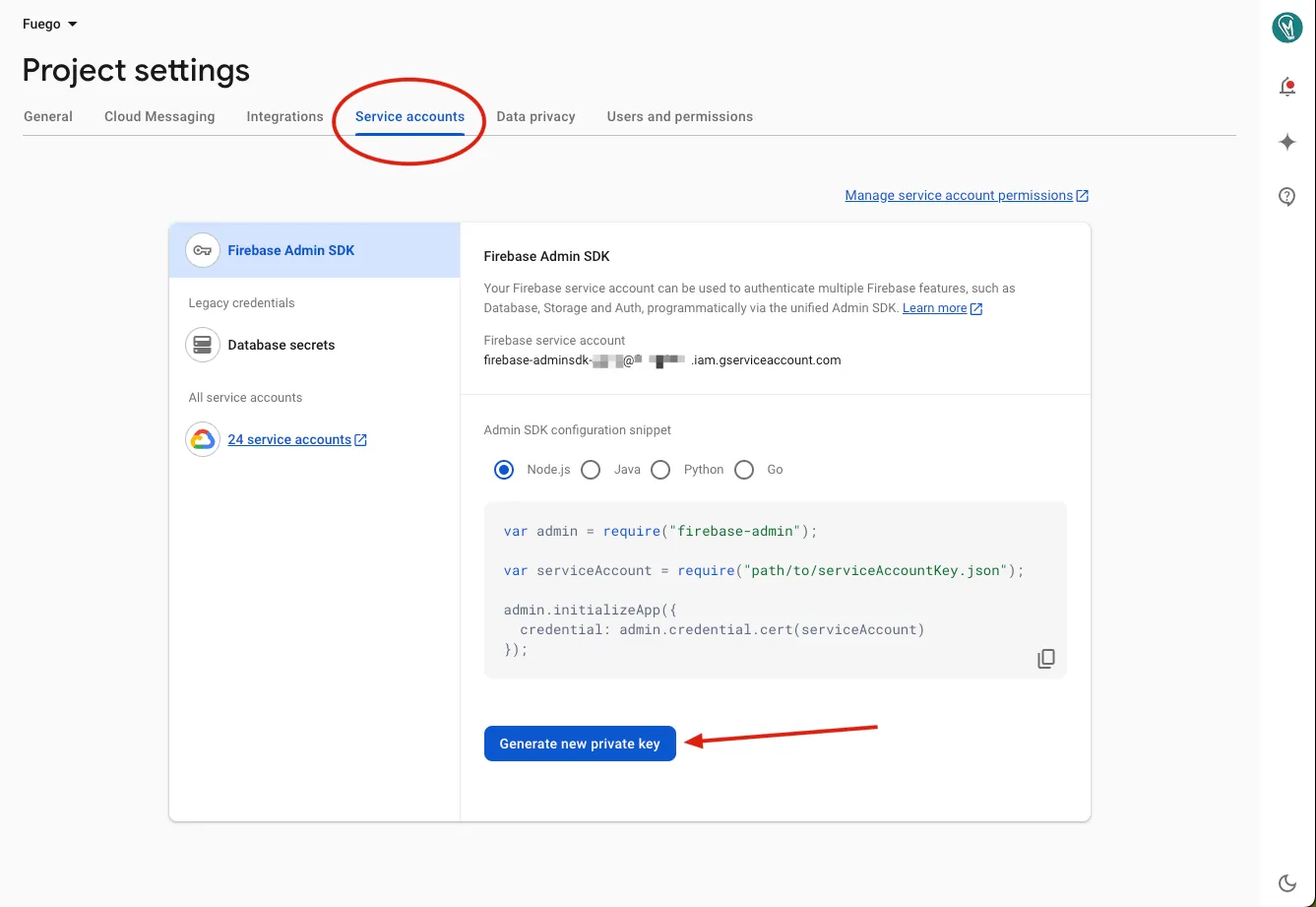
- Open Fuego and click
Add Project->Import serviceAccount.json. - Import the JSON file into Fuego by clicking on the “Choose File” button and selecting the downloaded file.
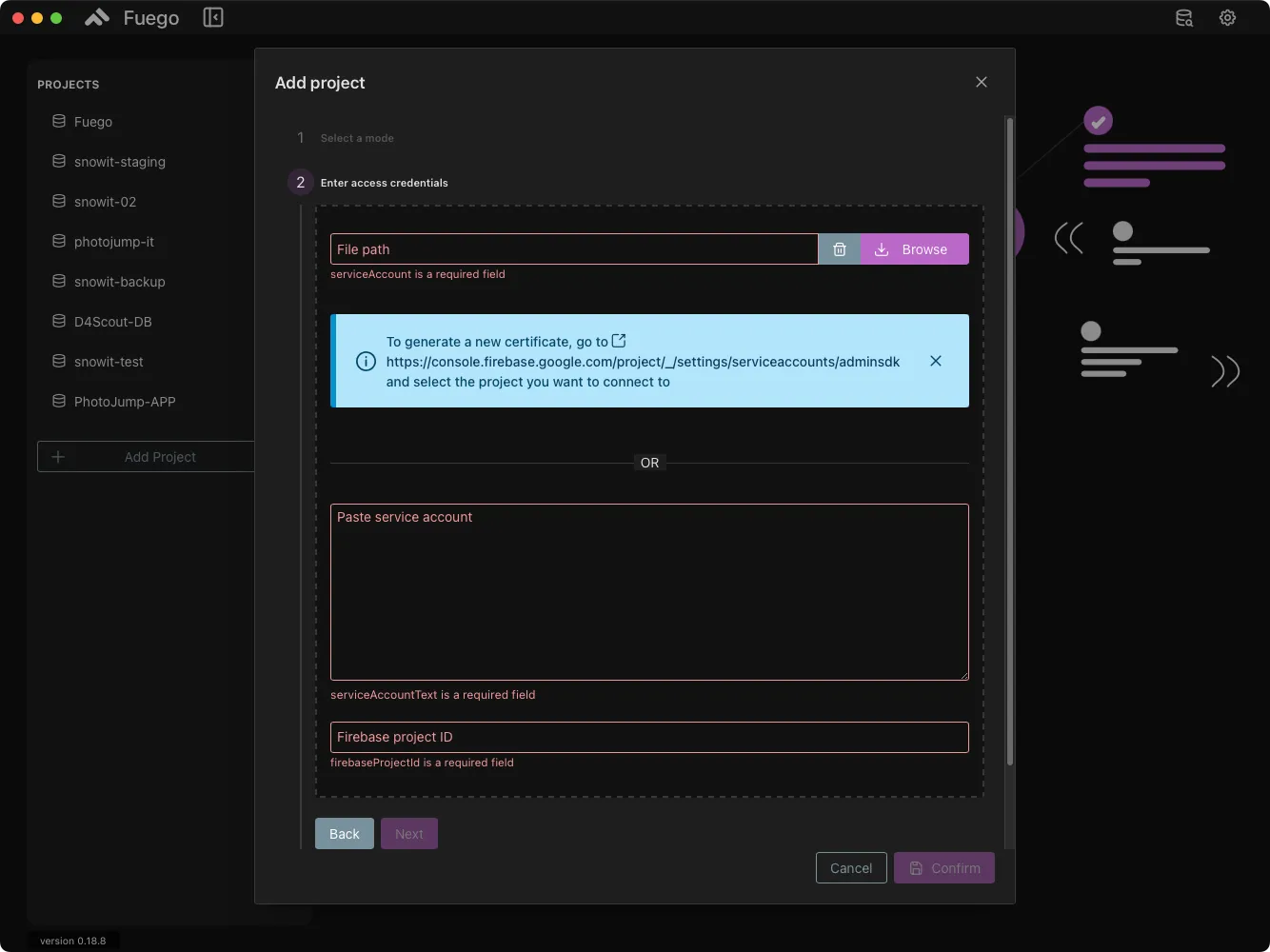
If Using Google Authentication
Grant Required Permissions
If you choose Continue with Google, you must grant Fuego access to manage your Firebase and Google Cloud data. Ensure you select the necessary permissions before proceeding.
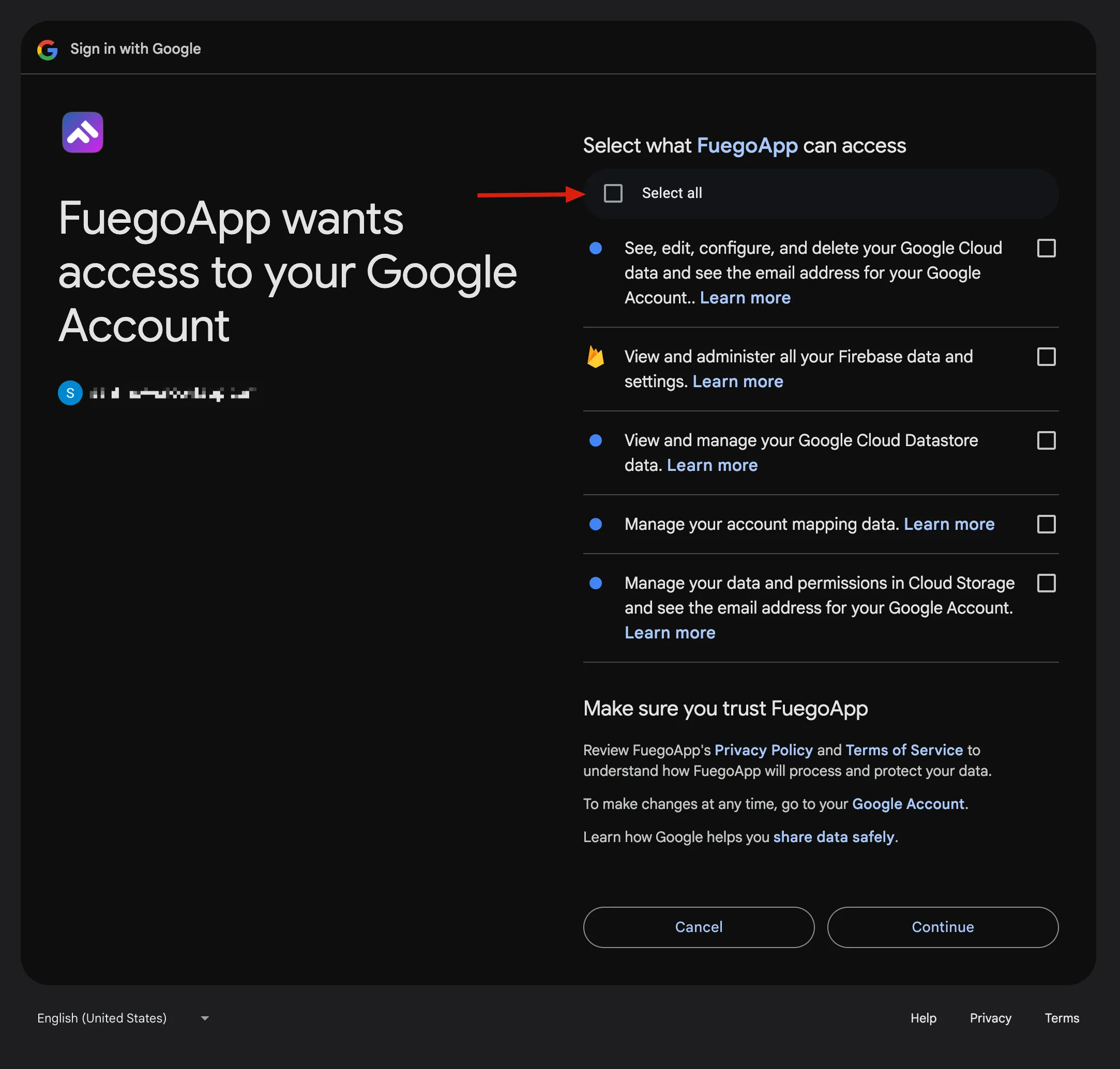
Authentication Confirmation
Once authentication is complete, you will see a confirmation message. You can now start managing your Firebase project within Fuego!
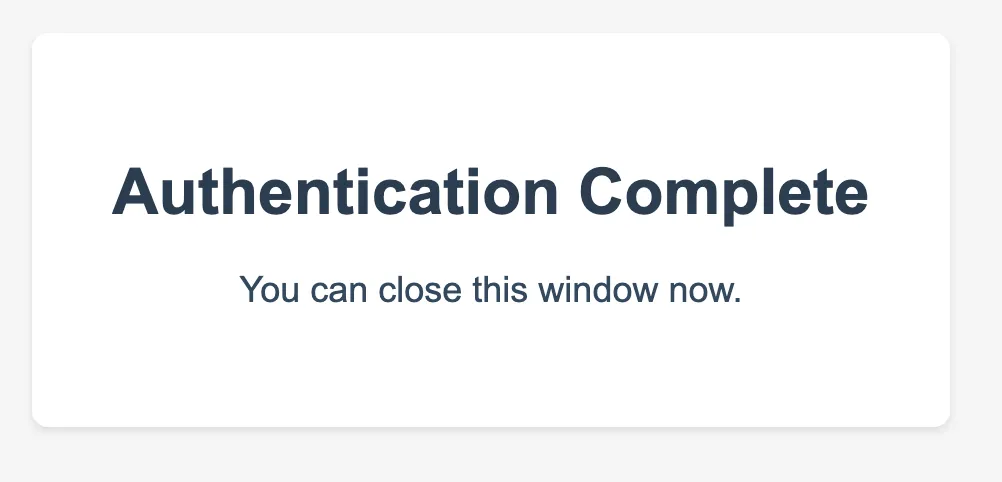
If Using GCloud CLI
If you have gcloud CLI installed, Fuego can access your Firebase projects using
Application Default Credentials (ADC)
This is the easiest and most secure method, as it leverages your existing authentication in gcloud, eliminating the need for manual credential handling.
Fuego will attempt to detect the gcloud installation automatically. If it is not found, you will be prompted to provide the installation path manually.
Next Steps
After connecting your Firebase project, you can start managing Firestore databases, setting up Firebase Authentication, Exploring data and much more.
Need Help?
If you encounter issues, check the Fuego documentation or reach out to support for assistance.