Importing Users
The user import feature allows you to migrate users into Firebase Authentication from external sources while preserving authentication credentials.
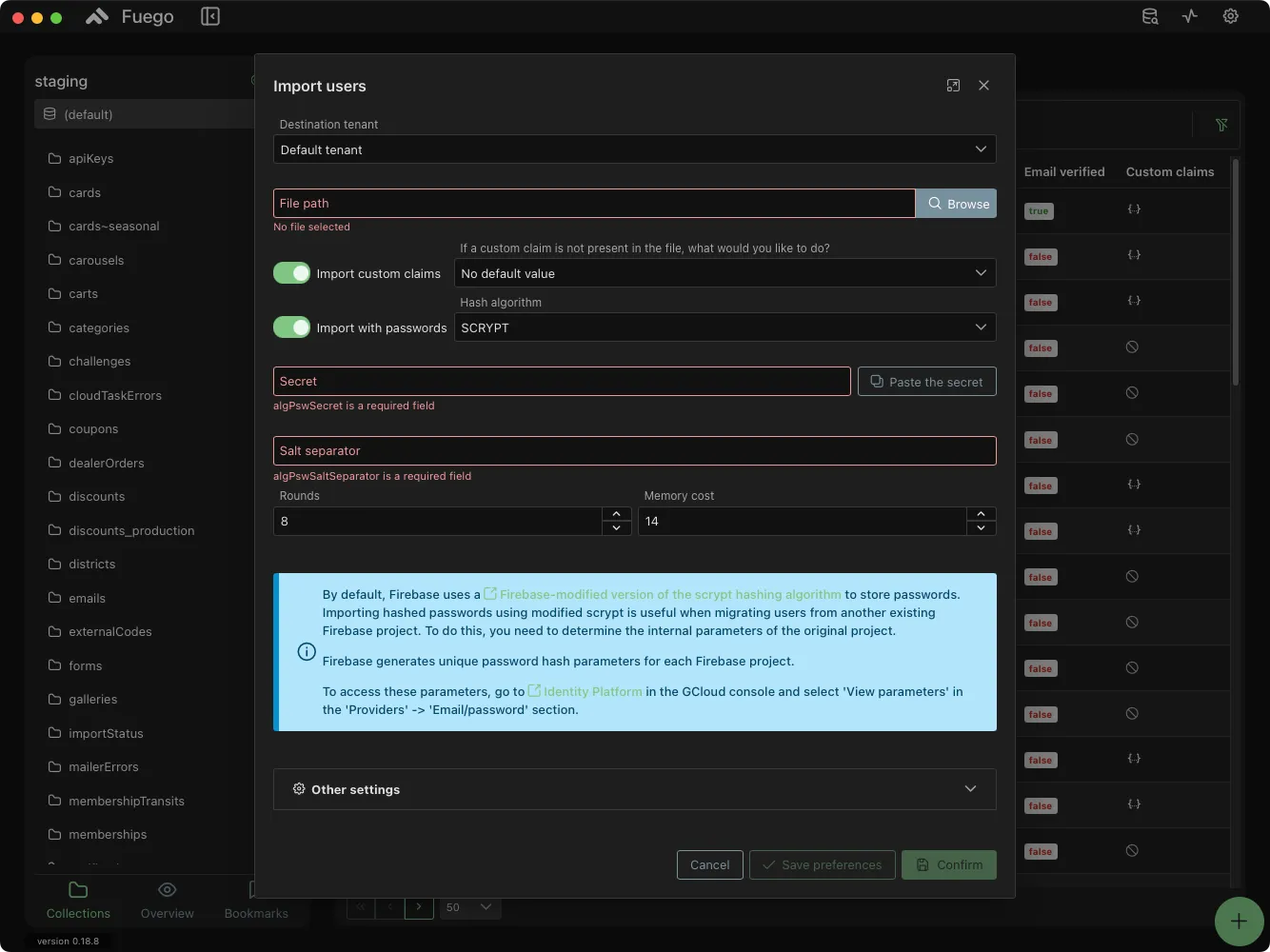
Steps to Import Users
-
Select Tenant: Choose the target tenant where users will be imported. This step is required if Identity Platform is enabled.
-
Upload File: Click on the Browse button to select the user data file.
-
Import Custom Claims (Optional): If the user file does not contain custom claims, specify the default action.
-
Import with Password: If passwords are included, select the appropriate hashing algorithm.
Supported hashing algorithms:
SCRYPTSTANDARD_SCRYPTBCRYPTSHA256SHA512SHA1MD5PBKDF_SHA1PBKDF2_SHA256HMAC_MD5HMAC_SHA1HMAC_SHA256HMAC_SHA512
-
Set Secret and Salt Separator: If using SCRYPT, Firebase requires these parameters, which can be retrieved from the Identity Platform settings in GCloud.
-
Set Hashing Parameters: Configure the necessary hashing parameters based on the selected algorithm, such as iterations, memory cost, or other algorithm-specific settings.
-
Additional Settings (Optional):
- Import identity providers.
- Import metadata (e.g., creation date, last login).
- Specify the ID column name (uid).
-
Confirm Import: Click Confirm to start the import process.
Advantages of Using Fuego for User Import
- Allows migration of users from an external authentication system using different password hashing algorithms.
- Enables migration from another Firebase project.
- Optimized for fast and efficient bulk import operations, without checking for
uid,email,phoneNumber, or other unique identifiers. - Supports migration of existing OAuth users (Google, Facebook, etc.).
- Enables bulk import of users with custom claims.
Usage Considerations
- Up to 1000 users can be imported in a single API call.
- The operation does not check for duplicate
uid,email,phoneNumber, or other unique identifiers. - If a user with an existing
uidis imported, the original user data is replaced. - If a duplicate
emailor other field is present, an additional user is created with the same value. - Importing Firebase Scrypt hashed passwords requires retrieving internal hash parameters from the Firebase Console.
Exporting Users
The user export feature allows you to extract user data from Firebase Authentication for backup or migration purposes.
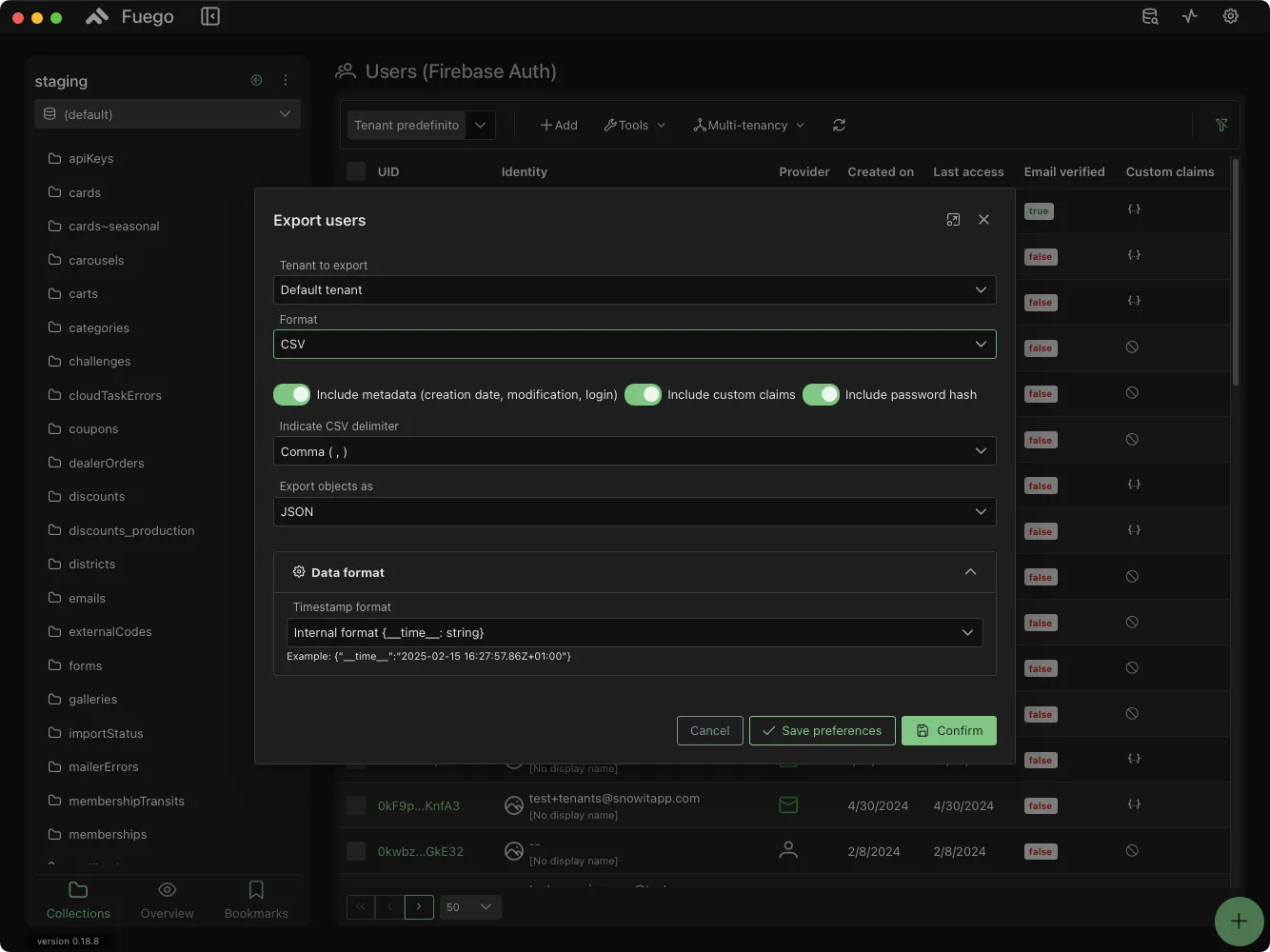
Steps to Export Users
- Select Tenant: Choose the tenant whose users you want to export.
- Choose Export Format:
- CSV
- JSON
- Include Additional Data:
- Metadata (creation date, last modification, login data).
- Custom claims.
- Hashed passwords.
- Set CSV Delimiter: Choose the delimiter character (e.g., comma
,). - Data Formatting:
- Select the JSON object structure.
- Define the timestamp format.
- Confirm Export: Click Confirm to generate and download the user data file.
By following these steps, you can efficiently import and export user data while maintaining data integrity and security in Firebase Authentication.