Overview
The Bookmarks feature in Fuego allows users to quickly access frequently used collections, documents, and queries within Firestore. This functionality helps streamline workflow by reducing the time spent searching for essential data.
Bookmarks
Adding a Bookmark
To add a bookmark, follow these steps:
- Right-click on a collection, document, or saved query.
- Select “Add bookmark” from the context menu.
- The bookmarked item will now be accessible under the Bookmarks section in the left panel.
Accessing Bookmarks
Bookmarked collections, documents, and queries are listed in the Bookmarks tab on the sidebar. Clicking on a bookmarked item will immediately navigate to the corresponding collection, document, or query.
Removing a Bookmark
To remove a bookmark:
- Right-click on the bookmarked collection, document, or query.
- Select “Remove bookmark” from the context menu.
- The item will be removed from the Bookmarks section.
Favorite Queries
Saving a Query as Favorite
Users can save their most frequently used queries as favorites:
- Run a query in the Firestore database.
- Open the saved queries menu and click “Show/edit list”.
- Click the bookmark icon next to a query to mark it as a favorite.
- The query will now appear under Saved Queries in the query menu.
Managing Saved Queries
- Editing: Click the pencil icon to modify a saved query.
- Deleting: Click the trash icon to remove a saved query.
- Applying a Query: Click the checkmark button to execute a saved query instantly.
Benefits of Using Bookmarks & Favorite Queries
- Quick Access: Navigate to important collections, documents, and queries instantly.
- Workflow Efficiency: Minimize repetitive searches for frequently used data.
- Organized Navigation: Keep track of key items without altering Firestore’s structure.
Notes
- Bookmarks and saved queries are specific to each user and do not affect other users’ views.
- Bookmarks and saved queries remain available even after restarting Fuego.
These features enhance user productivity by providing a simple way to organize and access critical Firestore resources efficiently.